How to Post on Visit Austin — original pdf
Backup
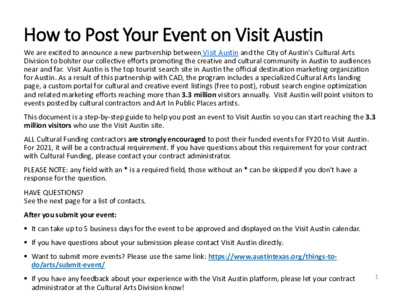
How to Post Your Event on Visit Austin We are excited to announce a new partnership between Visit Austin and the City of Austin’s Cultural Arts Division to bolster our collective efforts promoting the creative and cultural community in Austin to audiences near and far. Visit Austin is the top tourist search site in Austin the official destination marketing organization for Austin. As a result of this partnership with CAD, the program includes a specialized Cultural Arts landing page, a custom portal for cultural and creative event listings (free to post), robust search engine optimization and related marketing efforts reaching more than 3.3 million visitors annually. Visit Austin will point visitors to events posted by cultural contractors and Art In Public Places artists. This document is a step-by-step guide to help you post an event to Visit Austin so you can start reaching the 3.3 million visitors who use the Visit Austin site. ALL Cultural Funding contractors are strongly encouraged to post their funded events for FY20 to Visit Austin. For 2021, it will be a contractual requirement. If you have questions about this requirement for your contract with Cultural Funding, please contact your contract administrator. PLEASE NOTE: any field with an * is a required field, those without an * can be skipped if you don’t have a response for the question. HAVE QUESTIONS? See the next page for a list of contacts. After you submit your event: It can take up to 5 business days for the event to be approved and displayed on the Visit Austin calendar. If you have questions about your submission please contact Visit Austin directly. Want to submit more events? Please use the same link: https://www.austintexas.org/things-to- do/arts/submit-event/ If you have any feedback about your experience with the Visit Austin platform, please let your contract 1 administrator at the Cultural Arts Division know! Contacts If you have any questions about how to post your event to Visit Austin please contact Visit Austin directly by emailing website@austintexas.org Please expect up to 2 business days for a response. You can also contact your contract administrator if you have any questions. Cultural Arts Division, Cultural Funding Contract Administrators Sarah Corpron Cultural Funding Specialist Sarah.Corpron@austintexas.gov 512-974-7989 Peggy Ellithorpe Cultural Funding Specialist Peggy.ellithorpe@austintexas.gov 512-974-7978 Anne-Marie McKaskle-Davis Cultural Funding Specialist Senior Annemarie.mckaskle@austintexas.gov 512-974-7854 Jesús Pantel Cultural Funding Supervisor jesus.pantel@austintexas.gov 512-974-9317 2 STEP 1: Go to the Visit Austin website and submit your event through the Cultural Arts Contractor Events page: https://www.austintexas.org/things-to-do/arts/submit-event/ . Make sure you use this link to submit your events. Cultural Contractors have a prioritized special listing page on Visit Austin, but you MUST post your event using the link above. You MUST use this link for your events to be included on a custom content landing page only for our Cultural Contractors. 3 STEP 2: Read the information provided above the submission form. It outlines the timeline for the approval of your post and information on what you should provide 4 STEP 3: Enter your contact information. This information is NOT public. Name, Email, and Phone: This should be information for the cultural contractor. IF you are fiscally sponsored, please put the lead contact for the sponsored project. Do not put the Fiscal Sponsor’s contact information in this section 5 The event I am posting is funded (in part or completely): If you are funded through the Core, Community Initiatives, or Cultural Heritage Festivals Program, you should select “Cultural Arts Funding” in the drop down box. District Number/ ETJ of Venue: If you do not know this information please use the City’s Council District Map, https://www.austintexas.gov/GIS/CouncilDistrictMap/. Comments: This section is for internal comments only. If there is any specific information that you want the Visit Austin moderator to know, please tell them here. It is NOT publicly visible. 6 STEP 4: Event Information. This section will contain all of the PUBLIC information about your event. Title and Event Category: These sections are REQUIRED. For Event Category you can select all that apply. To select more than one category you MUST hold the Ctrl button on your keyboard and then select the appropriate categories. Host Organization and Other Host Organization: If this event is a collaboration, this is an option for you to list collaborating organizations. This section is NOT your event venue, and it is not required that you have any co-hosting organization. 7 Select A Venue: This is where you will select your event venue. Once selected it will auto populate the Location and address information below. If your venue is not listed please select “–Choose One--” from the drop down box and then type your location information below 8 Admission: If your event requires a ticket or cost to attend, please enter that information here. You should separate categories of tickets with a semicolon. For example, $5 for kids; $18 for adults; $15 for veterans Email, Phone, and Event Website: This information should be the BEST contact for your event. If you are selling the tickets yourself and managing all attendees indicate the name of the team member who would be responsible for responding to questions from participants or registrants of your event. IF the venue is managing that information you might want to list the appropriate contact here. For example, if there is a box office at your venue, you should put the box office contact information here. 9 Start Time and End Time: This section is for the start and end times only. You will include event date(s) in a different section. Pro-tip: These time fields are not required, and you can leave blank if you like. If you have multiple showings of the same event on the same day, you can just include various show times in the Event Description text box just below this entry. 10 5.Upload Images: To add images to your event listing, click the red UPLOAD IMAGES button. Images can be uploaded from your computer into Visit Austin. After clicking the red UPLOAD IMAGES button a pop-up window from your computer will open. You can select one or more images from your computer and add them to your Visit Austin listing. IMPORTANT: Image format matters. Include a horizontal/landscape image or poster. Images with 3:2 ratio and at least 900x600 pixels are highly preferred. 11 Once uploaded you will see the images listed below the UPLOAD IMAGES button on the Visit Austin site. You can delete images from this list by selecting the trash can icon. You can not re-order the images. 12 Event Description: This is a REQUIRED section. You must put a summary description of your event here. Make sure the description is exciting and interesting to a public audience. This is your opportunity to get people interested in your event! You can also list schedule of events here for clarity, as noted on page 10 of this document. 13 STEP 5: General - This is the final section for your event listing. It is where you will share public information about your event date(s). Start: This is a required field. You should put the date your event starts. If your event occurs on only one day, put that date here. If your event occurs on multiple days, put the FIRST day here. 14 Event Occurrences: IF your event occurs on more than one day you will use this section to select the days that best fit your event. For example, if your event is DAILY you should select the DAILY drop down box then select the option that best fits your event. See the following images for a few examples 15 If you have multiple showings of the same event on the same day, consider using the WEEKLY option. Many performing arts orgs and galleries use this option. For example, if there are performances Thursdays through Sundays, every week for a month, then you can select only the days of the week that the performances will run, and duration. 16 Another example: 17 Another example: 18 For almost all repeating recurrence options (DAILY, WEEKLY, MONTHLY), you MUST select an end to the range of events. At the bottom of the screen you will select either END AFTER ____ OCCURRENCES (fill in a number of events) or you will select END ON _______ (fill in a date). 19 SUBMIT: Make sure you click the box next to “I’m not a robot” and complete any required security task. Then click on the Red SUBMIT MY EVENT button at the bottom of the page. You did it! After you submit your event: It can take up to 5 business days for the event to be approved and displayed on the Visit Austin calendar. If you have questions about your submission please contact Visit Austin directly. Want to submit more events? Please use the same link: https://www.austintexas.org/things-to- do/arts/submit-event/ If you have any feedback about your experience with the Visit Austin platform, please let your contract administrator at the Cultural Arts Division know! 20